hdfTraceScatterPlot2d
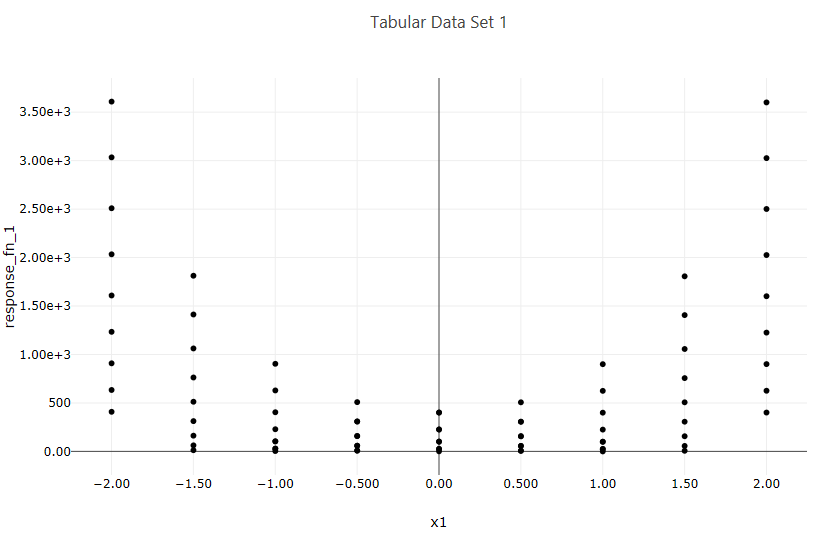
Fig. 133 Example scatter plot
Description
Using Chartreuse, this node creates a 2D scatter plot trace from an HDF5 dataset.
Notes
This node can create either an individual trace (which can be further aggregated onto larger plots using the plotCanvas and plotWindow nodes), or a complete plot file, which can simply be piped to a file node without further work. See the two output ports “trace” and “plotFileDataOut” for this node.
This node is specifically tailored to pull data from Dakota-generated HDF files. It will not work with other types of Dakota output files, nor will it work with arbitrary HDF databases.
Dakota HDF Properties
model: The model from the Dakota study that is parent to the variables and responses of interest. You can either provide the ID of the model from the original Dakota input file, or the HDF5 database path to a specific model group. If the Dakota study only contained one model, then this field can be left blank.
xLabel: The variable or response label to use for the X data of the scatter plot.
yLabel: The variable or response label to use for the Y data of the scatter plot.
Chartreuse Properties
Trace Name: The name of the trace. If this node is the final destination on the way to displaying the plot, this field will be used as the plot’s title that displays across the top. Otherwise, this field can be used to identify the trace among several traces (for instance, by using the legend provided with the plotWindow node).
Trace Color: You can choose a color for the dots and/or line that comprises your scatter plot trace.
Dot Type: This dropdown allows you to choose a shape for the dots in your scatter plot trace.
Connect Dots: Toggles whether or not a line should be drawn between each dot of your scatter plot trace.
Linear Regression: If toggled, draws an additional linear regression line over your scatter plot trace data.
Trim No Change: Eliminates “uninteresting” data from your scatter plot along the axis selected. This is usefulfor sensitivity analysis studies where you may have a range of time where a variable was not doing anythingwhile other variables were being explored.
Normalize Data: Normalizes data between 0 and 1 for the axis selected from the dropdown.
Output Ports
trace: The data of the plot trace. Use this to forward the plot trace for further aggregation onto a plot canvas.
plotFileDataOut: A complete, serialized version of the plot that can be written out to a file for later viewing. Use a file node to save your plot to a file.

